Well it's been awhile, with busy schedules and computer problems, but I've been sprucing up a few other hobbies in the meantime. Like, designing new blog backgrounds. Let me know what you think, and you're welcome to use one if you want. Don't know how to change your background? Scroll to the end of the post for step by step directions :o)
The pictures shown include a few headers I was just messing around with--the code it just for the background.
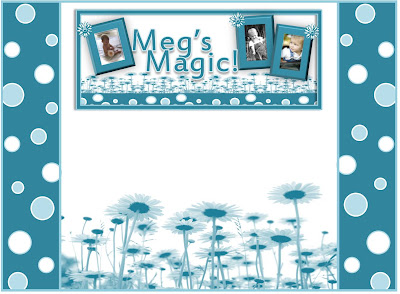
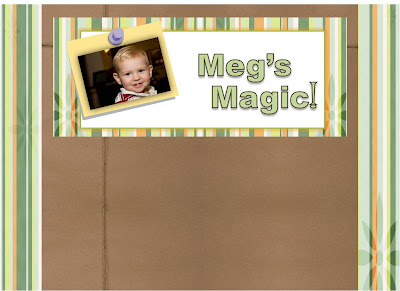
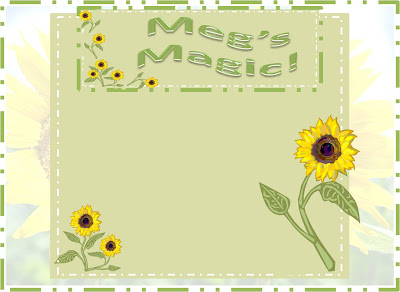
Don't Worry--you won't lose any gadgets, widgets, photos, or posts!
*First you must remove the layout you already have if you have a previous one applied
*To apply all backgrounds you must change your template to minima.
*Go to your dashboard.
To change your Blog Template:
1. Click the Layout link from your dashboard below the blog you would like to customize.
2. From the Pick new Template sub-tab choose the minima layout.
3. Click save to apply your new template.
To then apply your new Blog Background:
1. Click the Layout link from your dashboard below the blog you would like to customize.
2. From the Page Elements sub-tab, click Add a Gadget to add a new one.
3. To add a new gadget after you've clicked Add a Gadget, simply click the plus sign next to HTML/JavaScript gadget.
4. Paste the provided code from the background you wish to apply.
5. Click save and you should now have your new Blog Background.
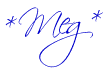
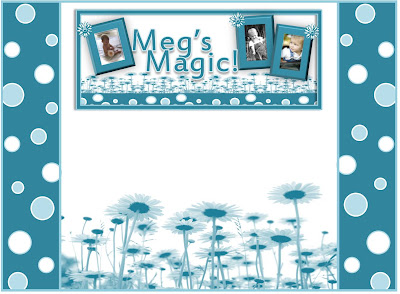
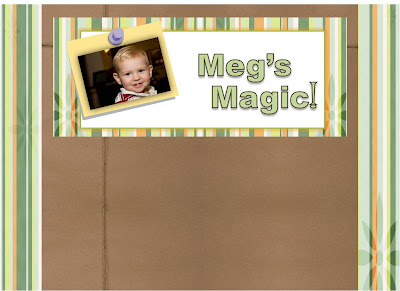
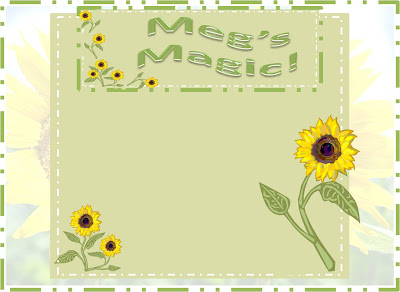
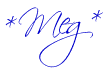

No comments:
Post a Comment